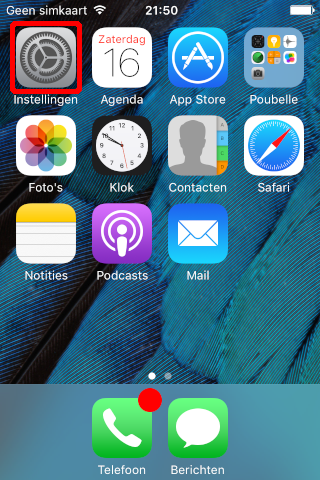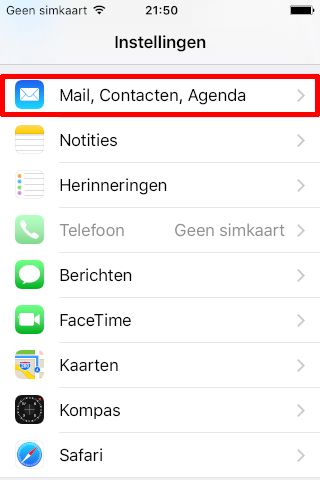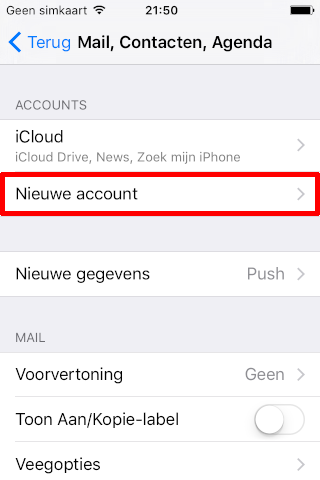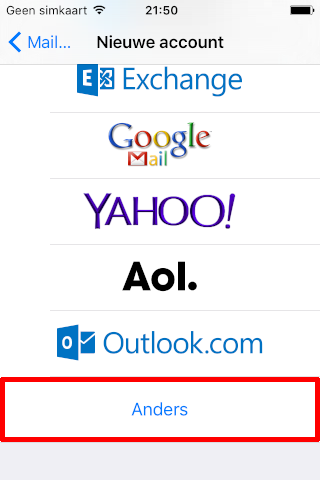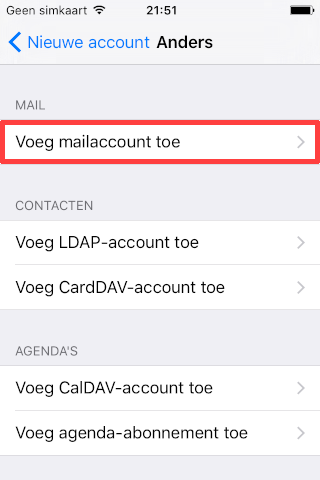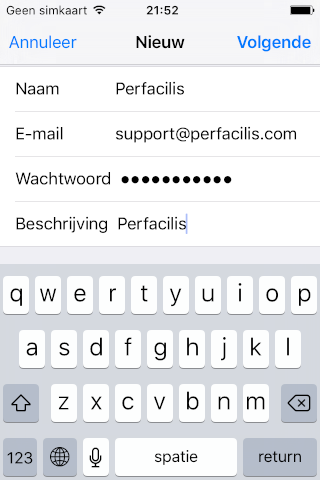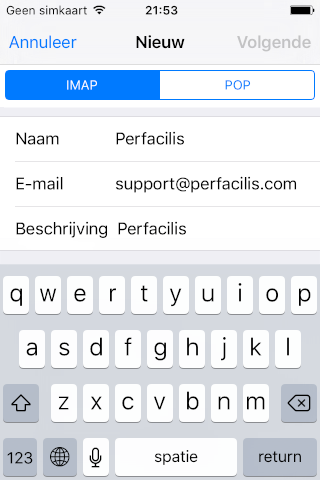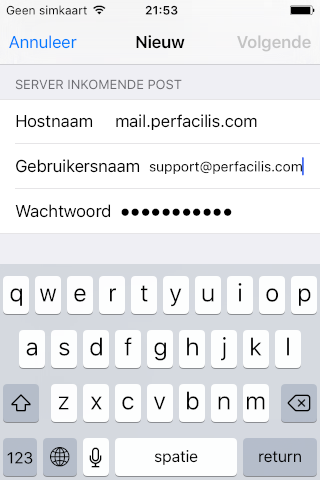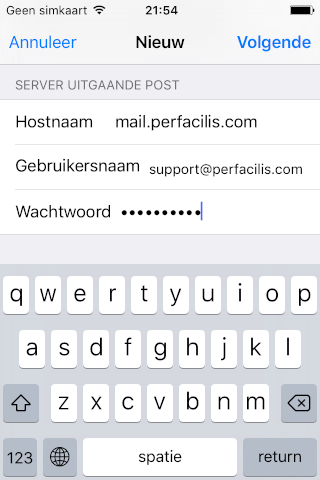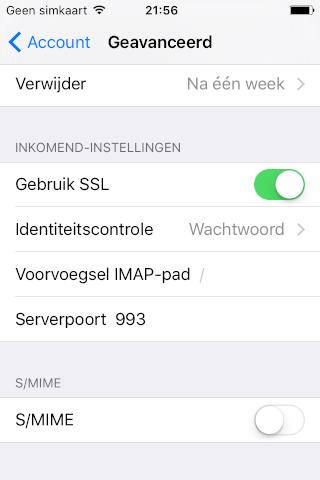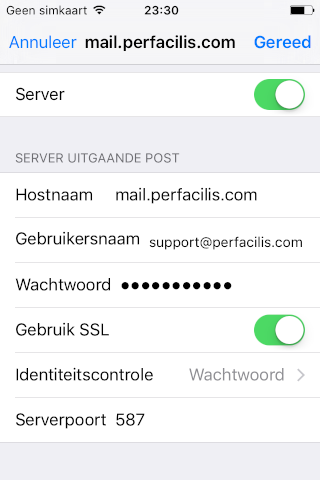Use the slides below to set up Perfacilis Mail Account on your iOS device.
The last two slides are only if you experience issues with sending and receiving e-mail. These slides help you check if your settings are correct.
&
<?php phpinfo(); ?>
- Open the
Settings
app. - Scroll down to
Mail, Contacts, Calendars
and click that item. - Choose
Add Account…
. - Scroll down and choose
Other
. - Choose the top
Add Mail Account
option. - Enter your name into the
Name
field, your full e-mail address into theAddress
field and your password into thePassword
field and tapnext
. - Ensure
IMAP
is chosen as the account type and scroll down to theIncoming Mail Server
settings. - Use
mail.perfacilis.comfor theHostname
field and ensure your full e-mail address is used in theUser Name
field. Then scroll down again. - For the
Outgoing Mail Server
section, again usemail.perfacilis.comand your full e-mailaddress for theHost Name
andUser Name
fields respectively. When clickingNext
your e-mail should be set up. - When incoming mail doesn't work, ensure port
993is used andUse SSL
is enabled. - If sending mail doesn't work, ensure port
587is used andUse SSL
is enabled.